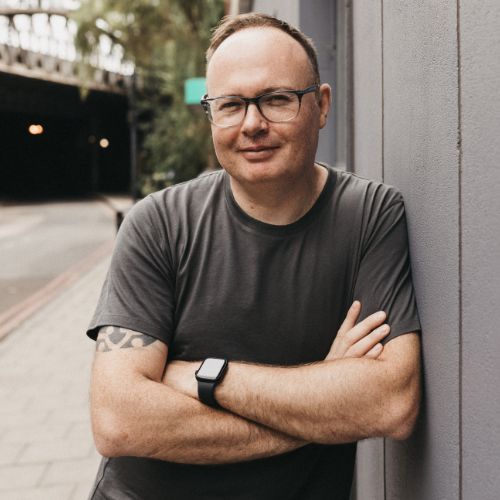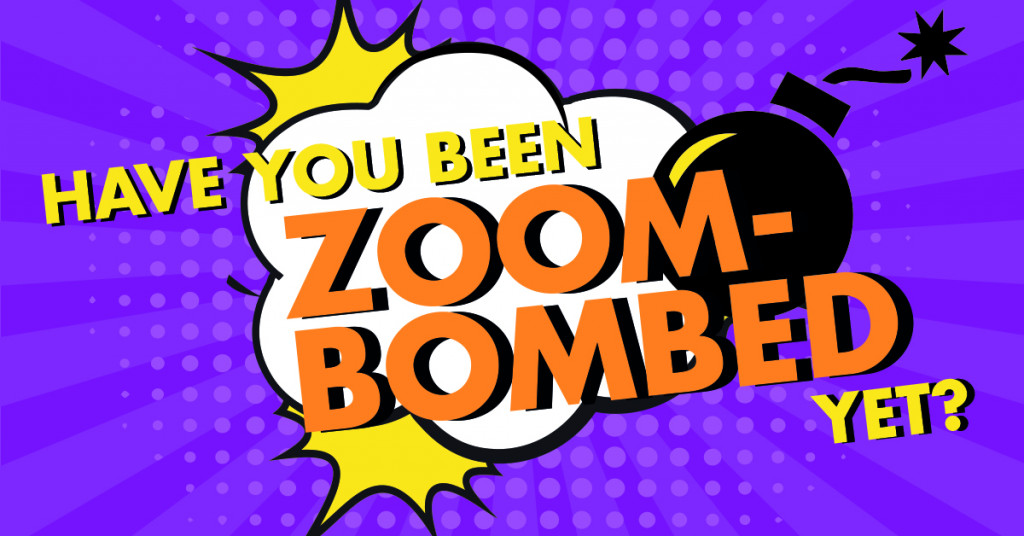Since we’ve all been remote working, and enjoying meeting our colleagues over the Zoom platform, ‘zoom-bombing’ has become a thing. So much so that even MI6 has got involved. It’s been reported that Zoom Bombers have been gate-crashing open meetings and sharing inappropriate content. They have also found a vulnerability in Zoom that allows them to steal Windows login information from other users.
As you might expect, Zoom has attracted much criticism over these security issues on its online meetings platform. Some organisations, like NASA and SpaceX have even banned its use. Thankfully, Zoom has responded by announcing that they’re halting new feature development for the moment, so they can focus on security and privacy.
But we think it’s important to remember that any platform that experiences a sudden surge in popularity is unprepared for the inevitable security issues that will arise. It doesn’t mean the platform is unsafe. But it does mean we should be aware of the problems and follow the guidelines to keep safe.
Zoom is still an excellent platform for meetings, and if you use it wisely, there shouldn’t be any problems.
That’s why we’re sharing this quick guide based on advice from The Wordfence Blog to help you protect yourself and your business. These suggestions will help keep unwanted visitors from joining and crashing your Zoom meeting or uncovering your data.
It’s quick, and it’s easy, so please share with your colleagues and anyone else using Zoom.
4 STEP GUIDE TO PROTECTING YOUR ZOOM MEETING
Hello Zoomers,
The following advice is mainly for Meetings Hosts, but may also be relevant to Attendees.
For a safe meeting, these are the main security areas to follow:
1. How to Leverage your Zoom settings.
There are several settings in Zoom that can help you keep your meeting safe. You can lock down your meetings with passwords, mute attendees on joining, and lock down screen sharing so that an attendee is unable to take over your meeting with their screen without your permission. Make sure you DISABLE THE CHAT FEATURE as this is not needed and is the source of some of the security concerns.
2. How to Kick Users Out if they gain access to your meeting.
You can kick a user out of your room. If you’ve already secured your Zoom account, you shouldn’t have to, but it’s good to know you can eject unwanted visitors. Click ‘Manage Participants’ at the bottom of the Zoom window. Next to the person you want to remove, click ‘More’. From the list that appears, click ‘Remove’ and ‘Confirm’.
3. How to Share Zoom Links carefully.
Without any controls in place, a Zoom link will let anyone join. Don’t share your Zoom meeting link in public places like social media or other public forums. Hackers and pranksters have been searching for these and are accessing meeting rooms at will, wreaking havoc on business meetings and even online schooling. Use only networks to share Zoom links.
4. How to Lock Your Meetings.
Once a meeting has begun, and everyone is in attendance, click ‘Participants’ at the bottom of your Zoom window. In the participants pop-up box, you will see a button that says ‘Lock Meeting’. When you lock the meeting, no new participants can join, even if they have the meeting ID and password.
Please see this short video which talks you through key settings for those hosting meetings:
Safe Zooming!